Follow up: Docker + Synology
As a follow up to my previous post as curiosity got the better of me. I decided to see how difficult it would be to set up MariaDB/Grafana/NodeRED on my Synology 1815+. Come to find out it is not that difficult to do so once you figure out the quirks of the UI you have to use.
Here is how to setup docker like I have but in a Synology system.
Install Docker
First thing, install docker if you do not have it already installed. Open the package center and in the third party apps section.
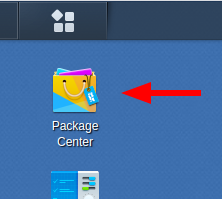 Open Package Center
Open Package Center
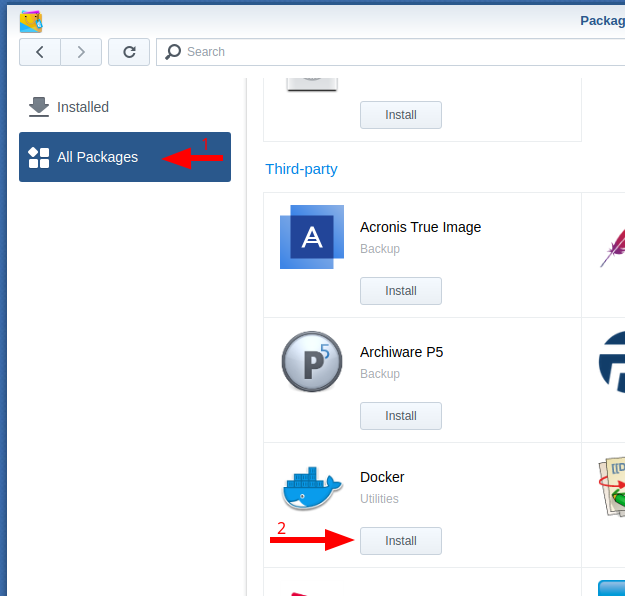 Find and install Docker under Third Party
Find and install Docker under Third Party
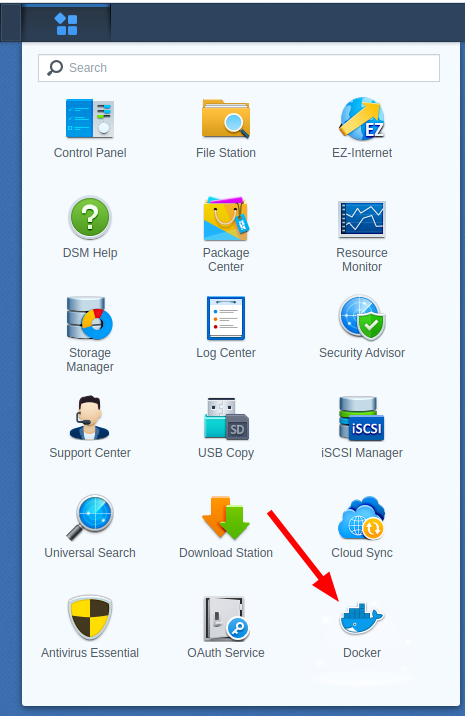 Open Docker
Open Docker
## Pull down the images
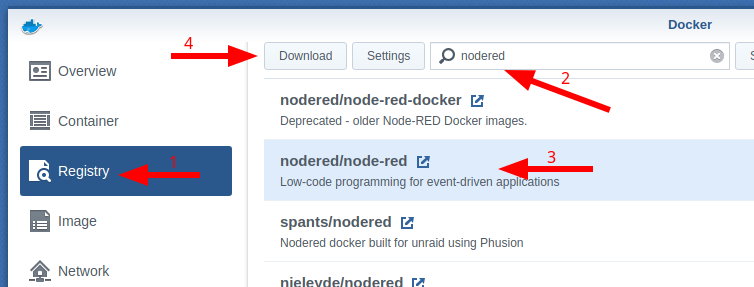 Registry, search, and download
Registry, search, and download
</div>Once you have the docker window open you will need to pull down the container images. To start go to registry, and search an image. Below is a short list of image:tag to search and work with.
- nodered/node-red:latest
- grafana/grafana:latest
- linuxserver/mariadb:latest
- “Official” is mariadb:latest, but linuxserver team does a good job with their images
Example search node-red and you should find nodered/node-red in the list. Click it, then click the little popout icon to go to the page and see if there are any listed environment variables you might need/want to set. Then click download. Repeat for all 3 images.
Wait till all images download
Go to the images section and wait till all images have a size of greater than 0 MB.
Configure and start MariaDB
Once the images all have a file size it is time to launch them, starting with mariadb. In the images section highlight the chosen image, in this case linuxserver/mariadb:latest, then click the little pop out arrow icon. Switch back to the Synology window and click Launch.
Now you are given a chance to edit the settings for it. The tabs of main interest are the volumes and environment tabls. Under volumes click add folder and proceed to make a new structure of docker/mariadb/data, once you have that choose the data folder. Map it to /data. In the environment tab these are optional but suggested, add an entry for TZ, aka timezone, and set it to the local timezone if that is desired, mine is American/New_York. The other setting is MYSQL_ROOT_PASSWORD, set put a password you want the root user to have.
You may also want to have this container auto-restart, that is under Advanced Settings. You may (recommended for now) also want to forward through the port from the Synology’s IP address. Under Port Settings change the local port from Auto to 3306.
 Details of interest in the new window that gets opened.
Details of interest in the new window that gets opened.
 Images, highlight, open details, Launch
Images, highlight, open details, Launch
 </dt> <dd class="wp-caption-text gallery-caption" id="gallery-2-7989"> Advanced Settings </dd></dl>
</dt> <dd class="wp-caption-text gallery-caption" id="gallery-2-7989"> Advanced Settings </dd></dl>
- Folder Structure
- Configure Volumes
- Configure Environmental
</div>The other environment variables that can be set can be found in new window that was opened.
Once done you can click apply and next and apply.
Configure and start Grafana
Launch the grafana/grafana:latest image like the MariaDB was. This time you want to map the volumes as follows:
- docker/grafana/logs -> /var/log/grafana
- docker/grafana/data -> /var/lib/grafana
If you want to map the port through, the port is 3000.
Configure and start NodeRED
Launch the grafana/grafana:latest image like the MariaDB was. This time you want to map the volumes as follows:
- docker/nodered/data -> /data
Fix filesystem permissions the lazy way
At this point, there should be a couple of containers crashing. If you dig in you will see the logs indicate that they are trying to copy data to the configured volume mount points. They can not due to permissions of where the volumes are on the Synology volume.
The lazy answer here is to edit the docker folder, give read/write to everyone with an application to all subfolders.
Verify they are running…
At this point, NodeRED, Grafana, and MariaDB should be running without issue.
Grafana will be at http://<ipaddress>:3000/ and the default login is admin/admin.
NodeRED will be at http://<ipaddress>:1880/ and has no login by default.
For MariaDB, you can pull up a console and interact with it via a bash prompt. To do that:
- Go to the container section
- Click on the mariadb container
- Click details up top, new window pops open
- Click terminal in the new window
- Click create
- A new line appears on left side labeled “bash”, click it
- You now have a root prompt into the container,
- mysql -u root -p
- Enter the password you set as the environment variable